Temple Names
Temple Names searches your pedigree on familysearch.org to find people who have enough information to go to the temple. This lets you quickly identify family names that you can take to the temple and fill in the gaps in your family ordinance work.
Temple Names can also identify people who are close to having enough information. These are the low-hanging fruit in your pedigree.
Temple Names looks in your direct line, and at individuals in your descendancy lines. Descendancy lines are people not in your direct line, but are still related to you. For example: your father is in your direct line. His siblings are in your descendancy line. More information about descendancy research is here: https://familysearch.org/learningcenter/lesson/easy-steps-to-descendancy-research/877
Temple Names only works on Windows. If you use a Mac then you are out of luck.
These instructions are also available here: http://www.temple-names.com/install.pdf
Install
1. Download the Temple Names install program.
http://www.temple-names.com/TempleNames.exe
2. If you are using Internet Explorer:
a. Click the “Run”
button![]()
If you see a security warning please follow these steps:
i. Click the “Actions” button
![]()
ii. When you see the “SmartScreen Filter” screen press the “More Options” button
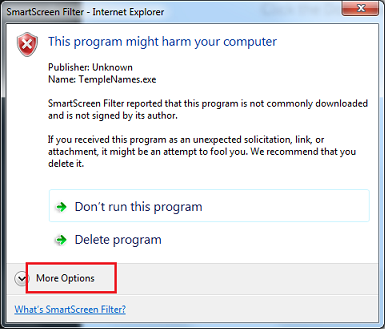
iii. Then click the “Run Anyway” button
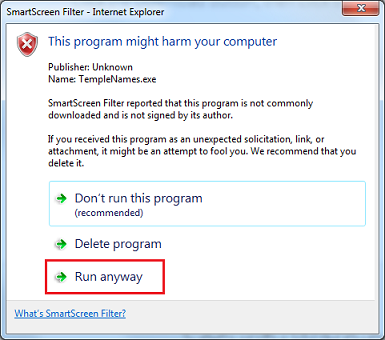
3. If you are using Chrome:
a. If you see the security warning, click the down arrow next to “Discard”
![]()
b. Click “Keep”
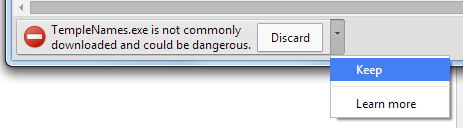
c. Click on “TempleNames.exe” to run the install.
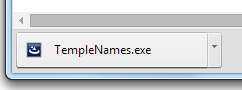
4. The Install will start
a. Click Next
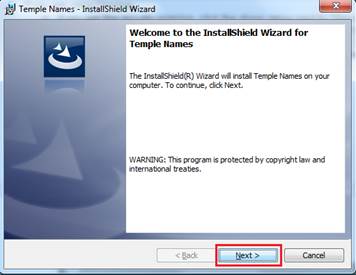
b. Click “I accept the terms in the license agreement”, then “Next” without reading the license. Now I own your house and have power of attorney for you and all your family.
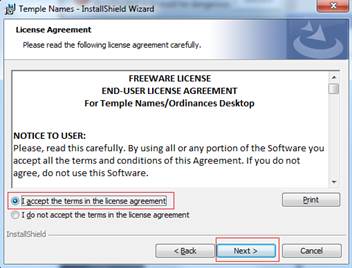
c. Click “Next”
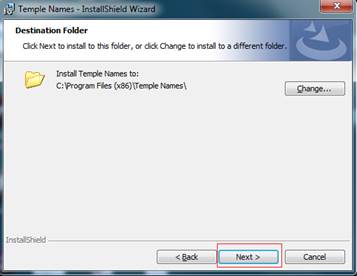
d. Click “Install”
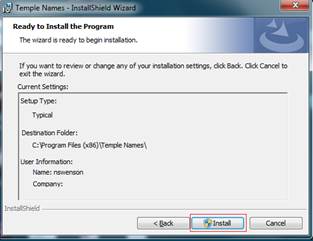
e. Click “Finish”
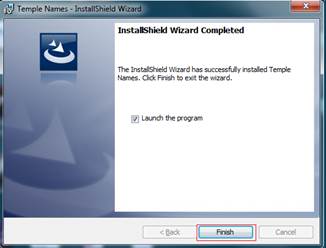
Congratulations, you have installed the program
Using Temple Names
Main Screen
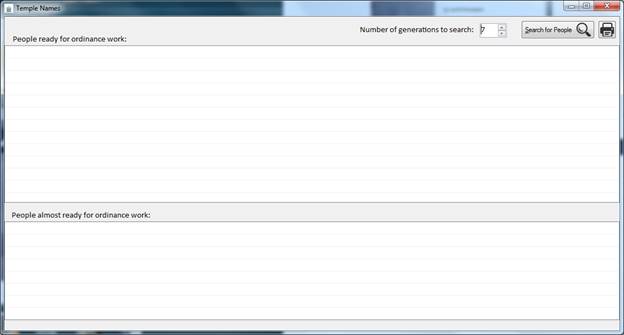
“Number of generations to search” determines how far back into your pedigree the program will search to find people ready to go to the temple.
When you click “Search for People” you will be prompted to sign into familysearch.org. Put your username and password in the boxes and press the “Login” button.
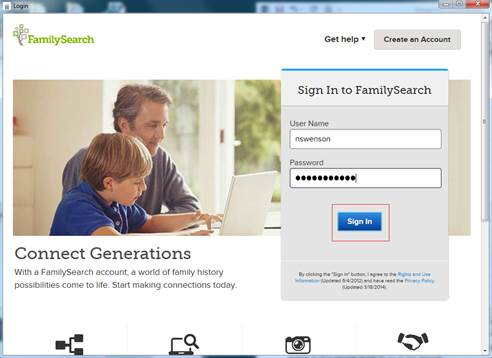
Now the program begins searching your pedigree.
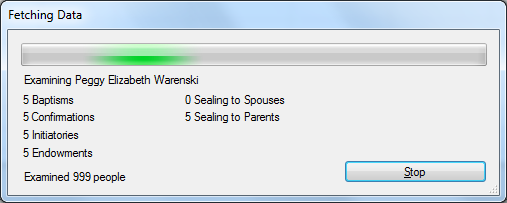
If you click the “Stop” button the program will stop looking and display the results it has found so far.
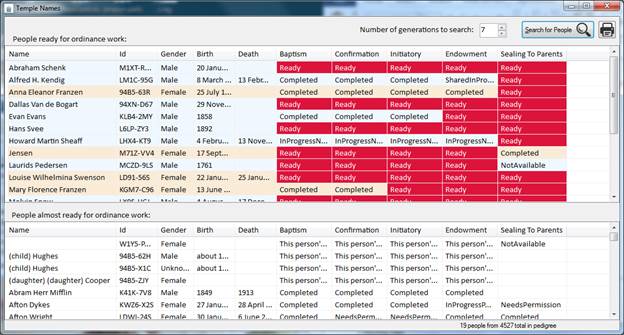
The top list are the names that are ready to go to the temple. The bottom list are the names of people that are very close to being ready to go to the temple.
To take someone to the temple, double click on one of the names in the top list. The program will open up a view of the person in your pedigree. Click the “Request Ordinances” link above the person’s name:
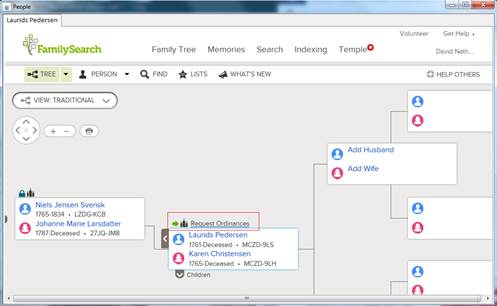
Click the “Continue” button
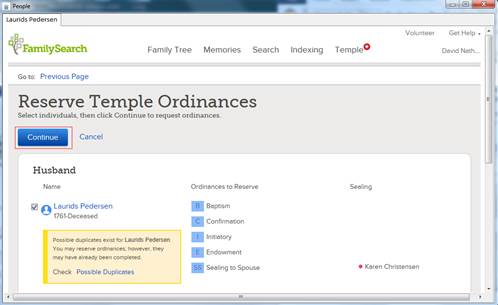
Read the Policy statement, then click the “I have read and will comply…” checkbox. Then click the “Add to Temple Ordinance List”.
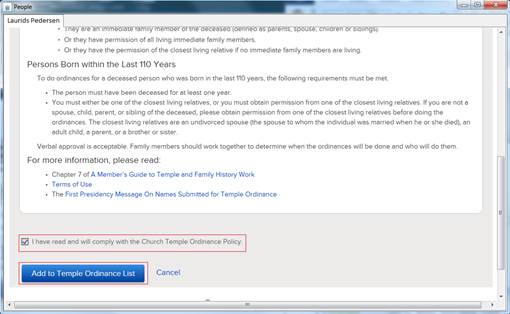
Now the person is on your list. To print the paper to take to the temple click the “Temple” menu at the top, then click “Not Printed”
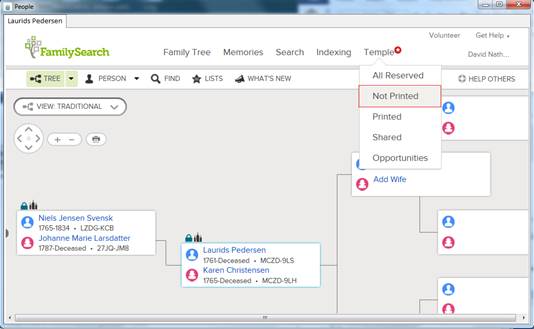
Click the checkboxes next to the names of the people you want to print. Then click the “Print” button.
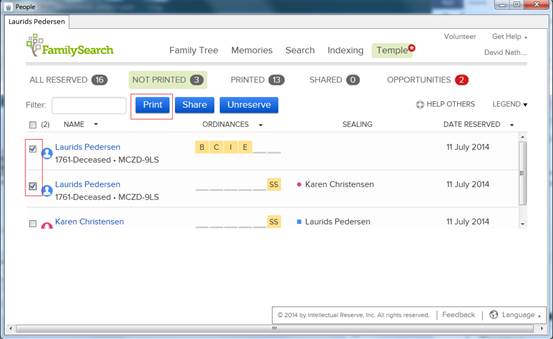
Now click the ordinances you wish to print and click the “Print” button
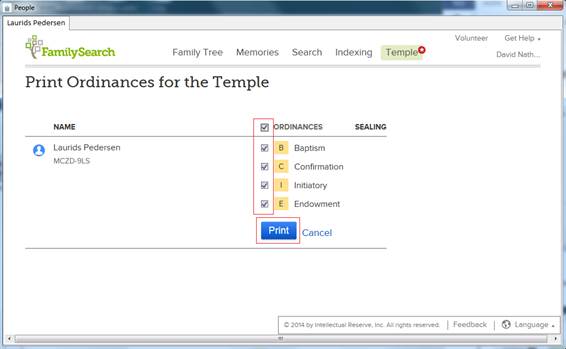
The Ordinance Request will open. You can print from this window. It may look differently on your computer.
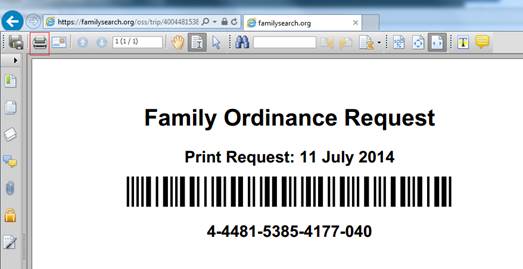
Now you can take the printed paper to the Temple and they will print the ordinance card for you.